Devices Serial Number Full Guide
Please select your device below
Get the latest HomeServe news, tips, and promotional messages, including special offers.
Watch your inbox for our simple home maintenance tips.
With Hurricane Ian approaching, our ability to service customers in some areas may be impacted. We're working hard to meet your needs as quickly and safely as possible. Please stay safe and we appreciate your patience.
Please select your device below
Need to know your number? All Android phones are different, so here are three methods you can try, whether your phone is on or off:
If you purchased your phone new, it probably came in a box that has the serial number somewhere on it. If you kept your phone’s packaging, finding your serial number should be easy; usually, there’s a sticker on the back of the box. This is a useful method if you can’t turn your phone on.
According to Best Buy, many Android phones come with the serial number printed on the back of the device. Turn your phone over and check there. If your phone has a removable battery, the serial number may also be printed underneath it.
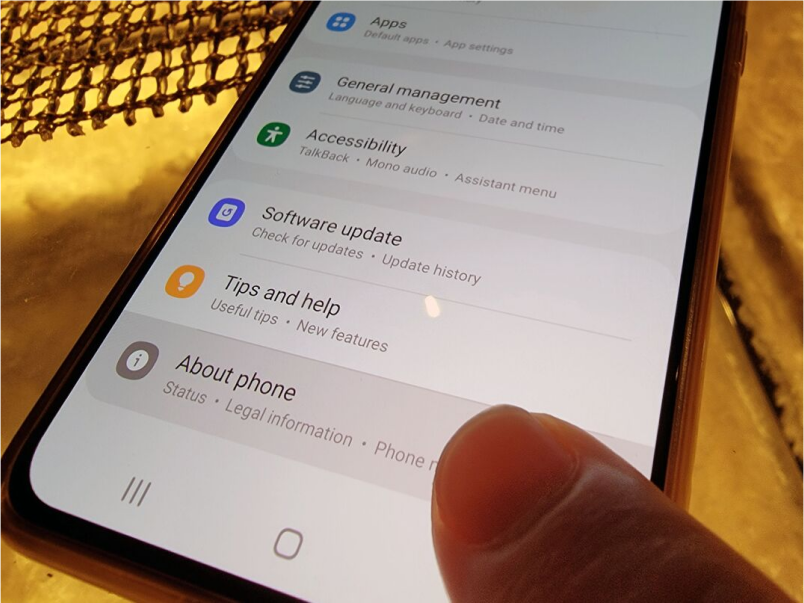
Step 1: Swipe down on your phone display from the home screen.
Step 2: Locate the cogwheel icon and tap it to go to “Settings.”
Step 3: Scroll down to “About phone” and click on it. On some phones, you may have to tap “System,” then find “About phone” in that menu.
Step 4: At this point, where you’ll find your serial number varies based on the kind of phone you have. On some phones, the serial number will be in this menu. In others, you may have to click “Status” and tap “Serial number” to pull it up.