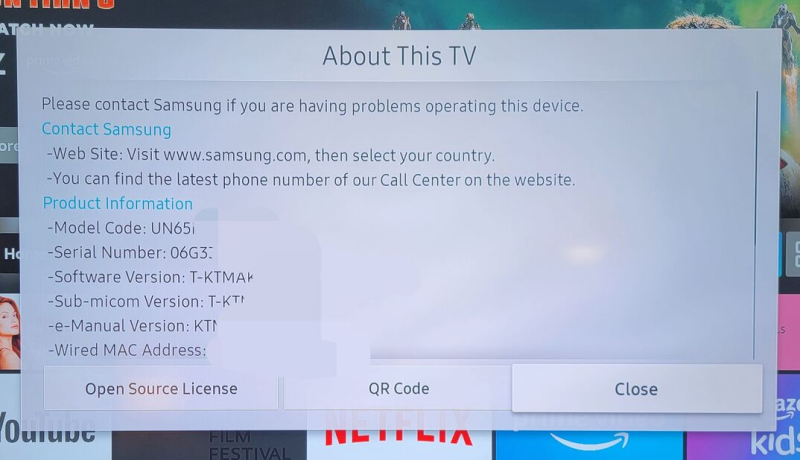Devices Serial Number Full Guide
Please select your device below
Get the latest HomeServe news, tips, and promotional messages, including special offers.
Watch your inbox for our simple home maintenance tips.
With Hurricane Ian approaching, our ability to service customers in some areas may be impacted. We're working hard to meet your needs as quickly and safely as possible. Please stay safe and we appreciate your patience.
Please select your device below

The serial number on your Sony TV is mainly useful to the manufacturer, but there are circumstances where you might need to know it. Fortunately, it's quick and easy to find your Sony TV's serial number.
Here's how to locate your Sony TV's serial number on the product sticker or through your television's settings.
You can find your Sony TV's serial number on the product sticker attached to the TV and its original packaging. The sticker also features the TV's model number, and you can differentiate it from the serial number because the model number contains letters. The product sticker should be on the back of your Sony TV in one of the corners.

Alternatively, you can access your Sony TV's serial number in your television's settings.
For Sony TVs manufactured in 2015 or later, start by pressing the home button on your remote control and clicking on Settings. Open “Customer Support” or “System Information” and then click on “Product Information” to find the serial number.
For models produced in 2014 or earlier, press the home button on your remote control and then click on the question mark icon to access the help menu. Click on “Customer Support” and then choose “System Information” to view your Sony TV's serial number.
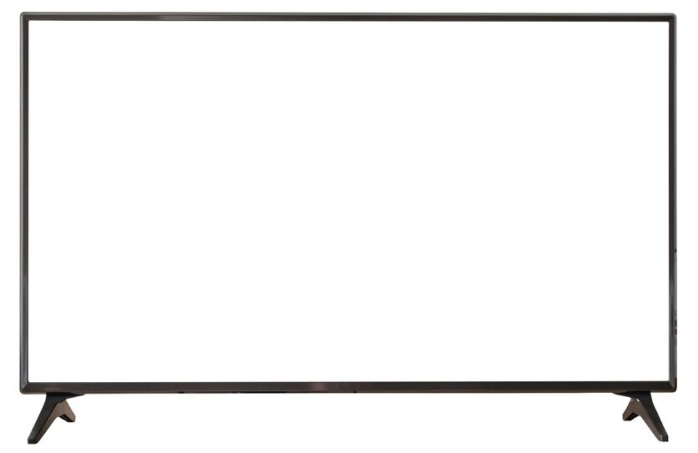
All Hisense TVs have a white sticker attached to the back of the TV, usually below the TV's barcode. This sticker has the device's serial number printed on it.
If you kept the original box, you could also find a sticker with the serial number stuck to the packaging.
If you don't have the original box or it's impractical to move the TV because it's mounted to the wall, you can check the serial number on the TV's settings. To do this, press the menu button on your television remote control and select “Settings” on the on-screen menu. Click on “Support” and then select “System Info.” You can then view the device's serial number by selecting “Version.”
The above methods will only work if you have the TV or its packaging on hand. If you don't, you may be able to find the serial number printed on your warranty or device registration paperwork.

Many of us never give our TV's model number or serial number a second thought … until we need it to do something like claim repairs under warranty or report it stolen.
Ideally, you should write your Panasonic TV’s serial number down somewhere safe immediately after buying your TV — but don't panic if you forgot. We’ve got you covered.
You can find your Panasonic TV's serial number on a sticker attached to the box it came in. There will probably also be a serial number sticker attached to the back, side or bottom of the television and under the panel strip.
Alternatively, check your TV’s warranty or registration document. These documents often contain the TV's serial and model number.
If you don't have your Panasonic TV on hand, you could try contacting the Panasonic support center to ask if it has your TV's serial number on file.

Knowing the serial number of your TV can offer peace of mind if something goes wrong or if your device is stolen.
Locating a Samsung TV serial number is easy if you know where to look.
There are two places you can look to find the serial number for your TV: printed on the television and in an on-screen menu.
Once you locate the serial number, you may want to write it down in a safe place for easy access in case your TV is stolen or severely damaged.
All Samsung TVs have the serial number printed in a white box on the TV's back or right-hand side. If you have an older TV, the serial number will likely be on the back of the device. However, Samsung recently started placing the serial number on the right-hand side of the device to make it easier to locate on wall-mounted televisions.
Samsung TV serial numbers are usually found directly under the TV's model code. These numbers may look the same, but it's important not to mix them up. A model code provides general information about the type of TV, while the serial number identifies the individual device. Every Samsung TV has a unique serial number.
All Samsung TVs have the serial number printed in a white box on the TV's back or right-hand side. If you have an older TV, the serial number will likely be on the back of the device. However, Samsung recently started placing the serial number on the right-hand side of the device to make it easier to locate on wall-mounted televisions.
Samsung TV serial numbers are usually found directly under the TV's model code. These numbers may look the same, but it's important not to mix them up. A model code provides general information about the type of TV, while the serial number identifies the individual device. Every Samsung TV has a unique serial number.
Samsung smart TV serial numbers can be located using an on-screen menu. If you have a newer model smart TV, follow these steps to get the serial number:
The TV will display contact information for Samsung and product information, including the TV's serial number. Non-smart TVs may not have this option available.
You may also find the serial number within the “Support” menu under options like “About This TV.”