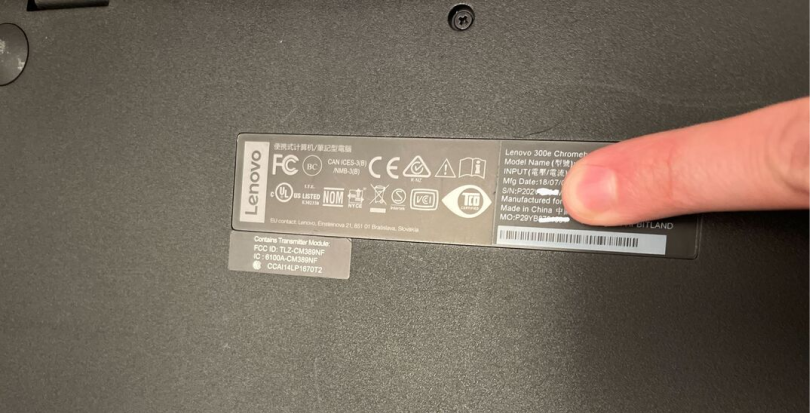Devices Serial Number Full Guide
Please select your device below
Get the latest HomeServe news, tips, and promotional messages, including special offers.
Watch your inbox for our simple home maintenance tips.
With Hurricane Ian approaching, our ability to service customers in some areas may be impacted. We're working hard to meet your needs as quickly and safely as possible. Please stay safe and we appreciate your patience.
Please select your device below
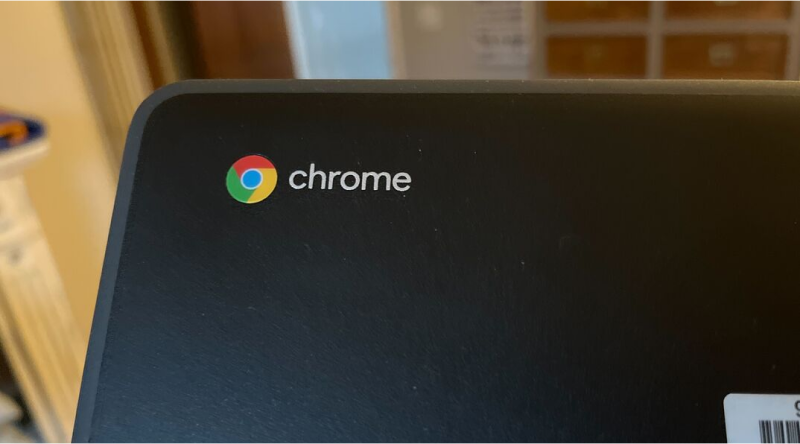
Every Chromebook laptop has its own serial number that differentiates it from all the other Chromebooks out there. It’s worth noting it down as soon as possible after purchase so that you can produce it when required.
However, it's quick and easy to find your Chromebook's serial number if you don’t already have it written down. Here’s how.
There are several ways to find your Chromebook's serial number. The simplest method is to check the sticker on the original packaging or on the bottom of your device. You can find the serial number listed next to “S/N.”
Don't worry if you've lost the original box or removed the sticker from your Chromebook. You can still find the serial number by pressing ALT + V from your device's sign-in screen and checking next to the letters “SN.”
Alternatively, you can press the search button on your Chromebook's keyboard, which looks like a magnifying glass. Enter this code: chrome://system
Then, click enter. You can find your Chromebook's serial number under “vpd_2.0.”